The open-source application oShare is a free and easy-to-use way to share content with your OPPO player, and it has a number of advantages over using Windows' built-in Media Player in that it is capable of streaming FLAC and MKV files.
oShare Configuration
- • Download the latest version of oShare from the SourceForge website:
- http://sourceforge.net/projects/oshare/
- • Extract the contents of the oShare_Release_V1.01.zip file to a location of your choosing.
- • Run the oShare application within the oShare_Release_V1.01 folder that you extracted from the .zip file.
- • When the application opens, it will default to the Shared Folder view.
- • Clicking the + button in the top left corner opens a Browse for Folder window that allows you to choose which folders you want to share.
From the General tab, you may rename the media server as well as set the application to automatically start when you turn on your computer.
Accessing the DLNA Server
• After configuring oShare, you are now ready to access the files using your OPPO player.
- • Ensure that the player is connected to the same network your computer is connected to (either via wi-fi or Ethernet).
- • From the Home Menu, select Network.
- • You will see a list of available servers you can connect to, and one of the options should be oShare (unless you renamed the server under the General tab within the oShare application.)
- • Once connected, you should be able to browse and play your shared files.
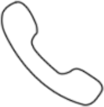 +49 341 4783 9885
+49 341 4783 9885